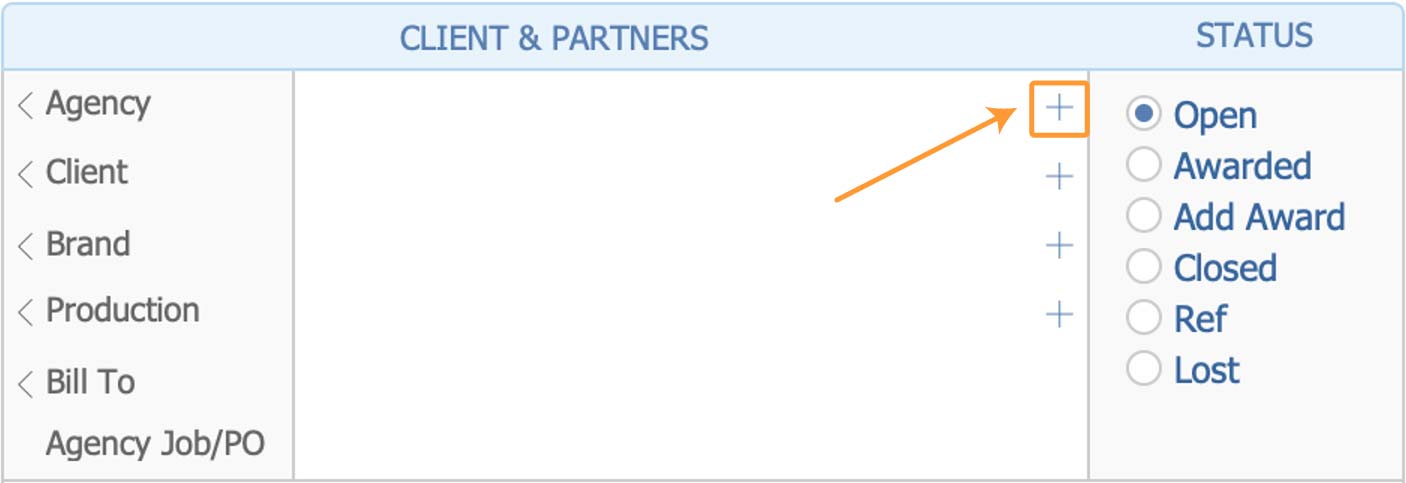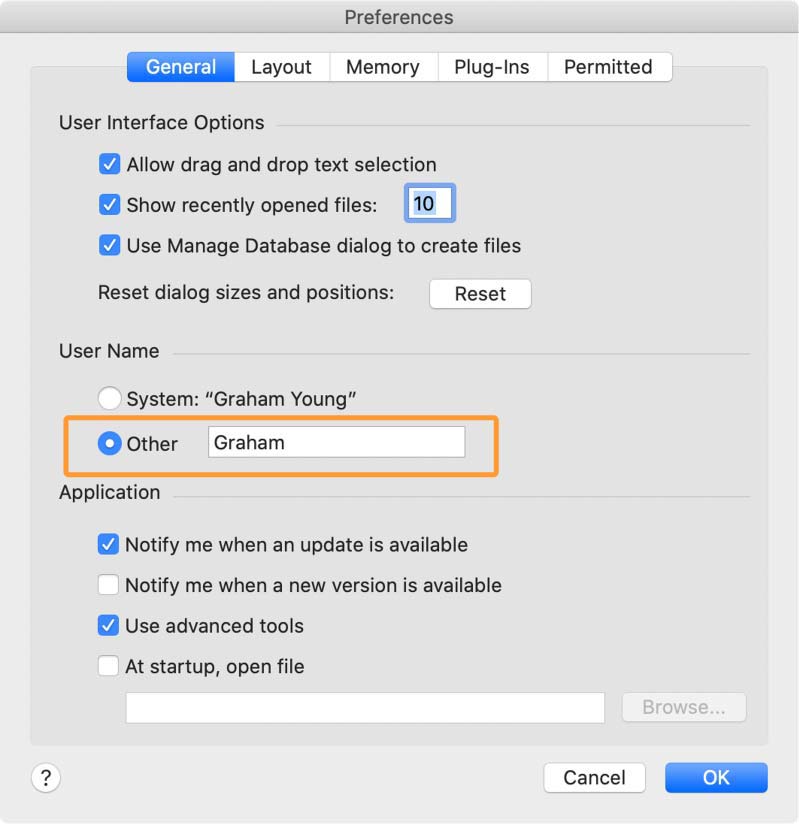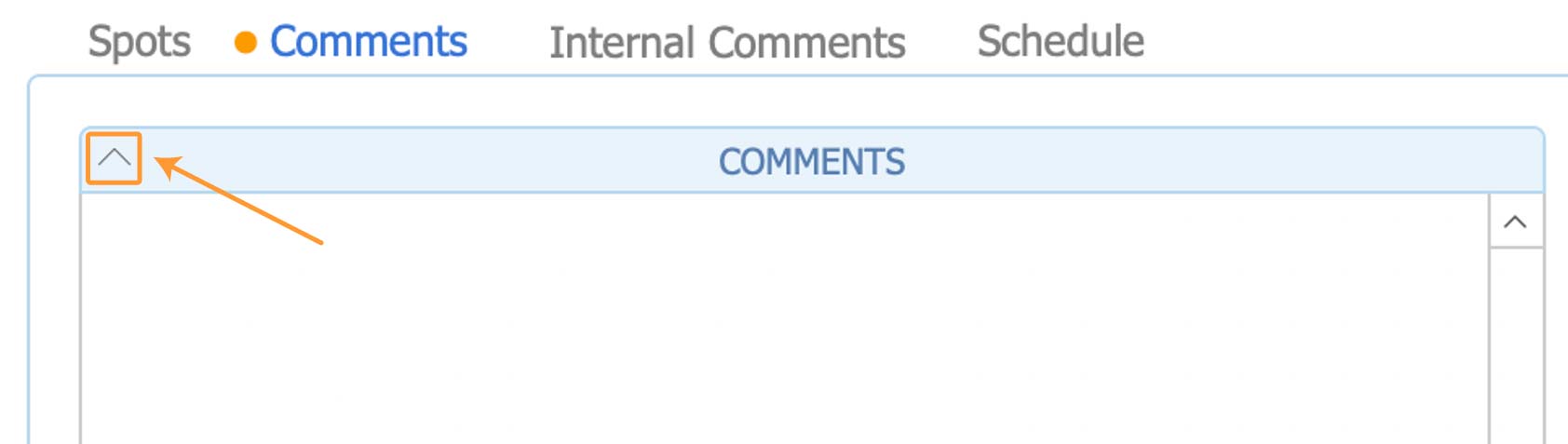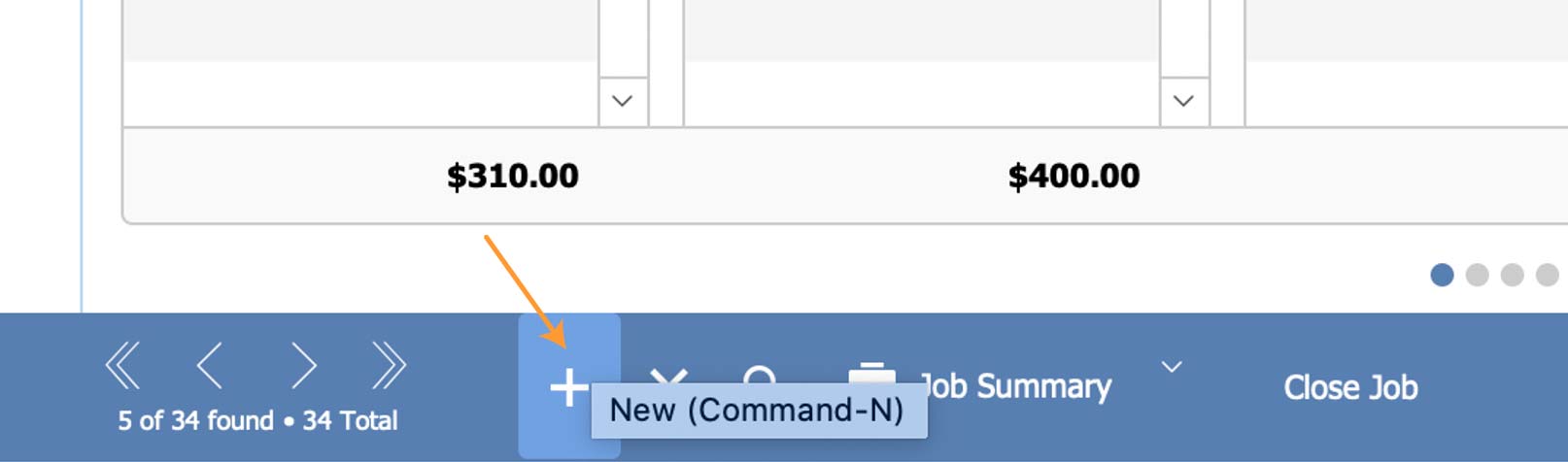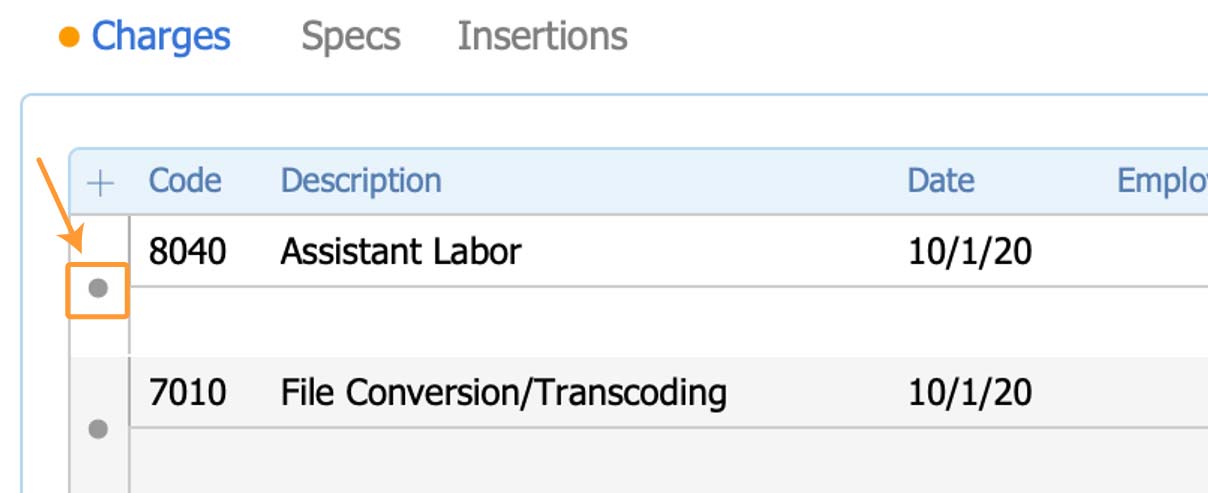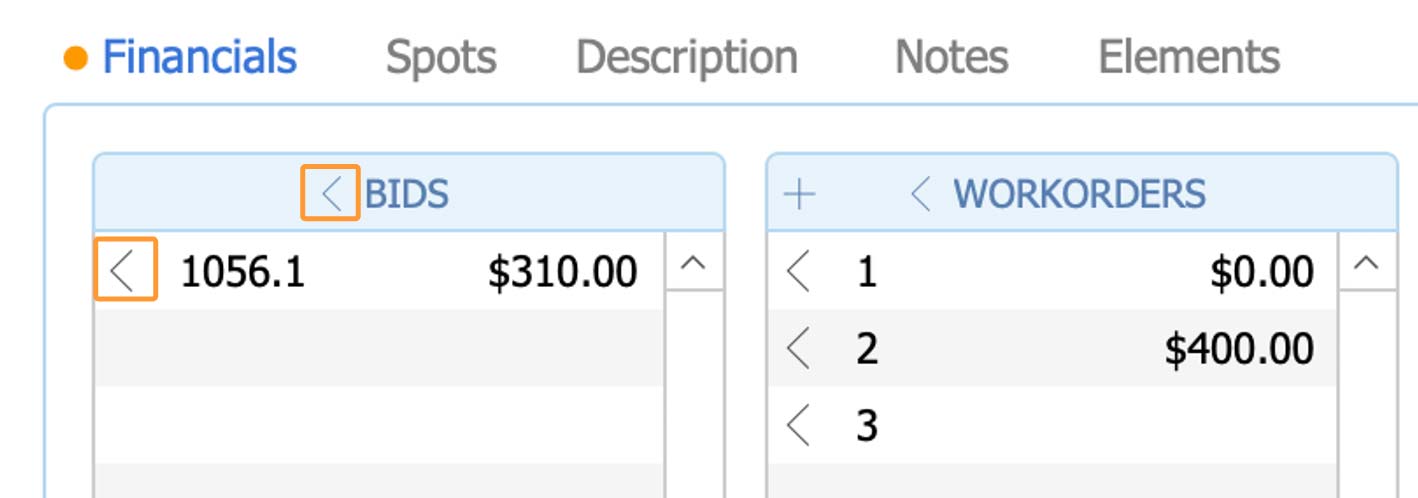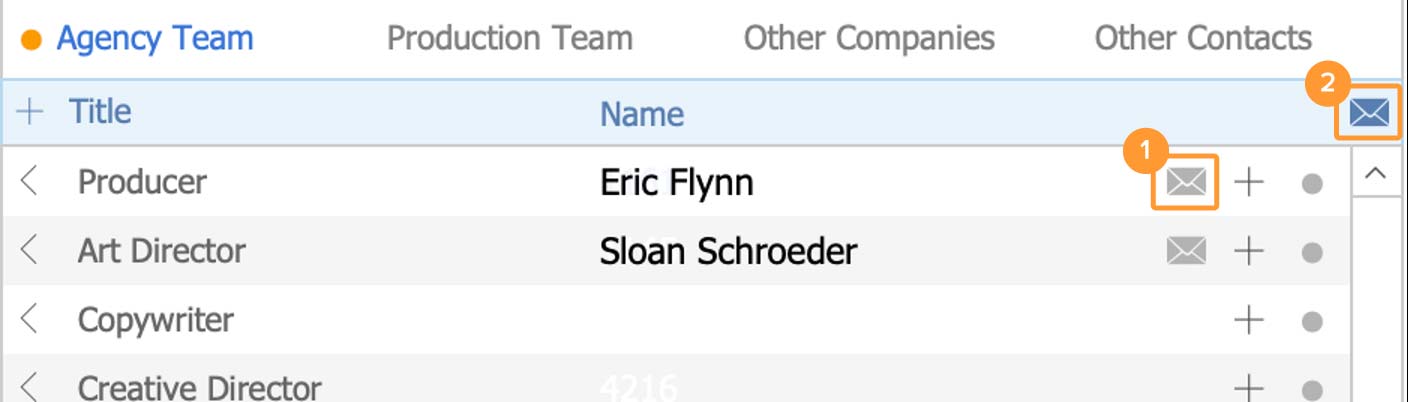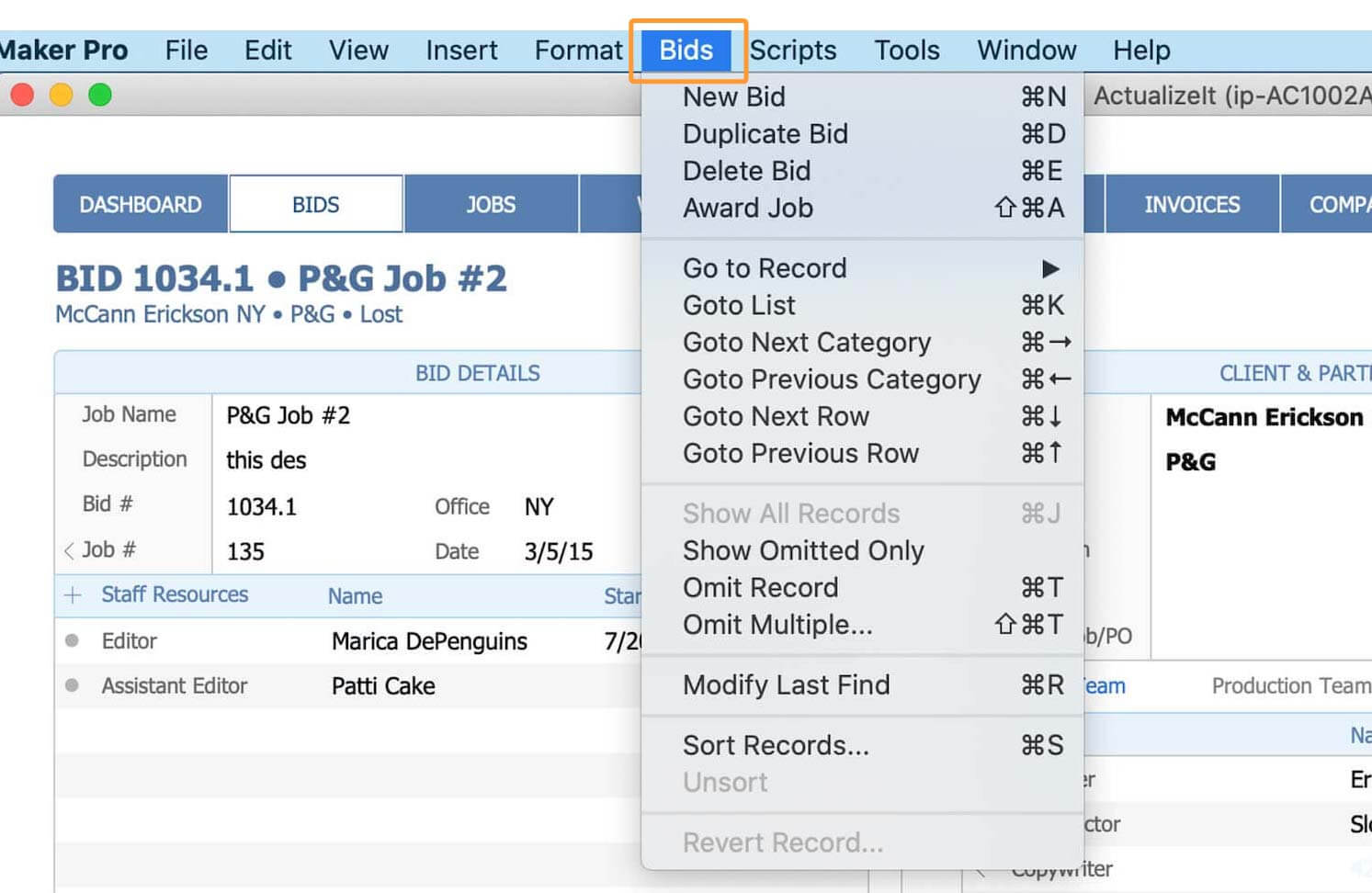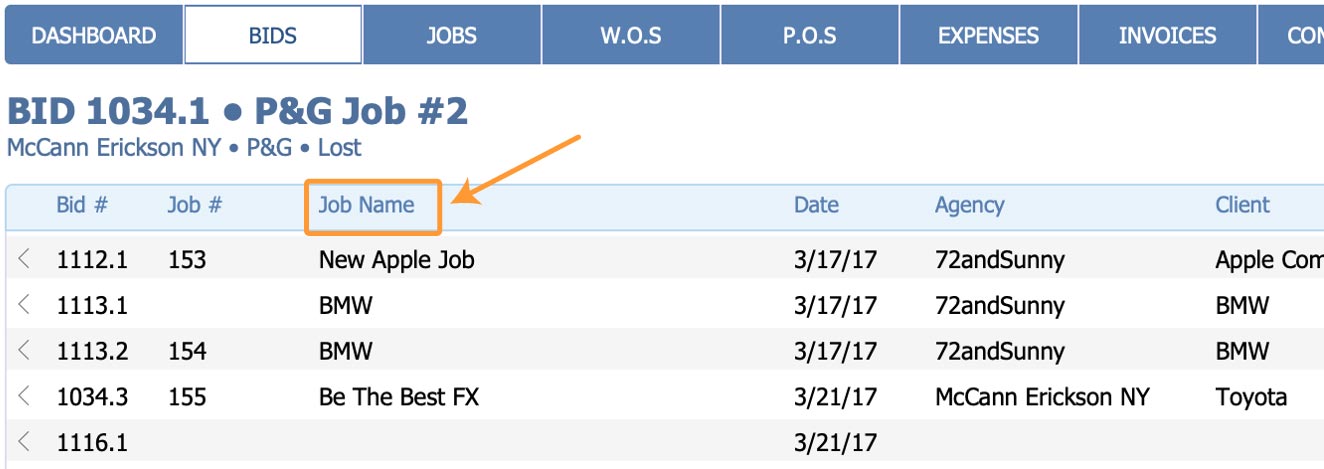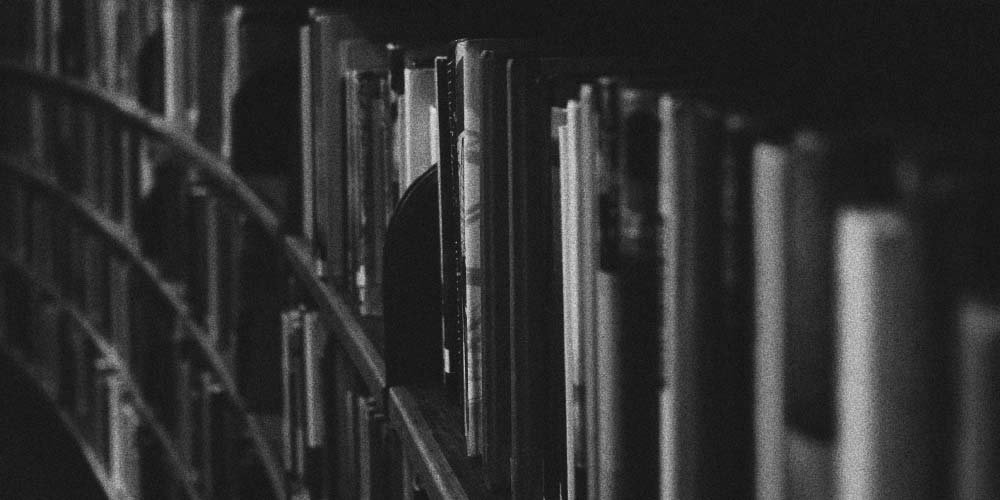
Tips & Tricks
Additional instructions for navigating and using ActualizeIt:
Send email to a contact or the whole team
| 1. Email Icon (list row) | If a contact has an associated email address, click the email icon to send an email with your default application. |
| 2. Email Icon (field header) | Click the icon at the top of the list to send an email to the whole team. |
Note: Shift click on the small icon (in the field header or list row) will also include a PDF of the Bid in the Bid section