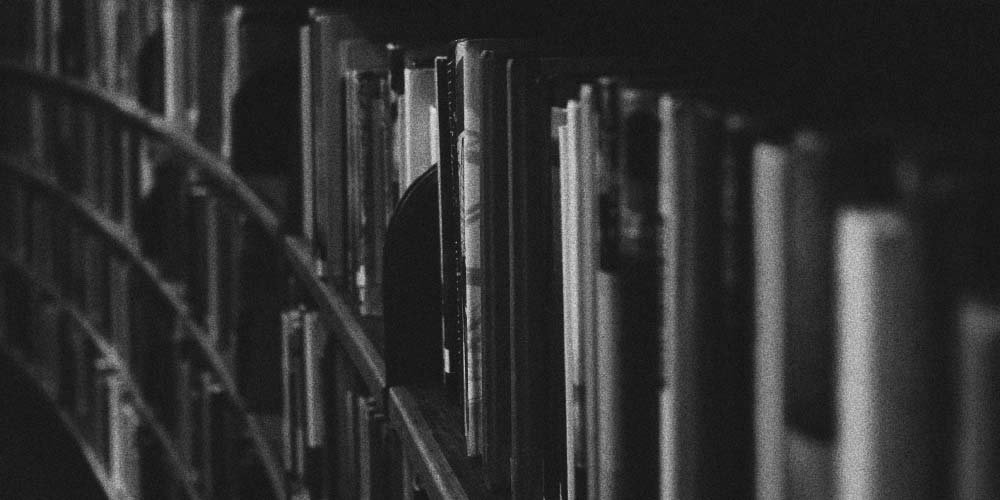
Scheduling Rooms & Equipment
Scheduling Rooms & Equipment
Schedule Inventory / Equipment
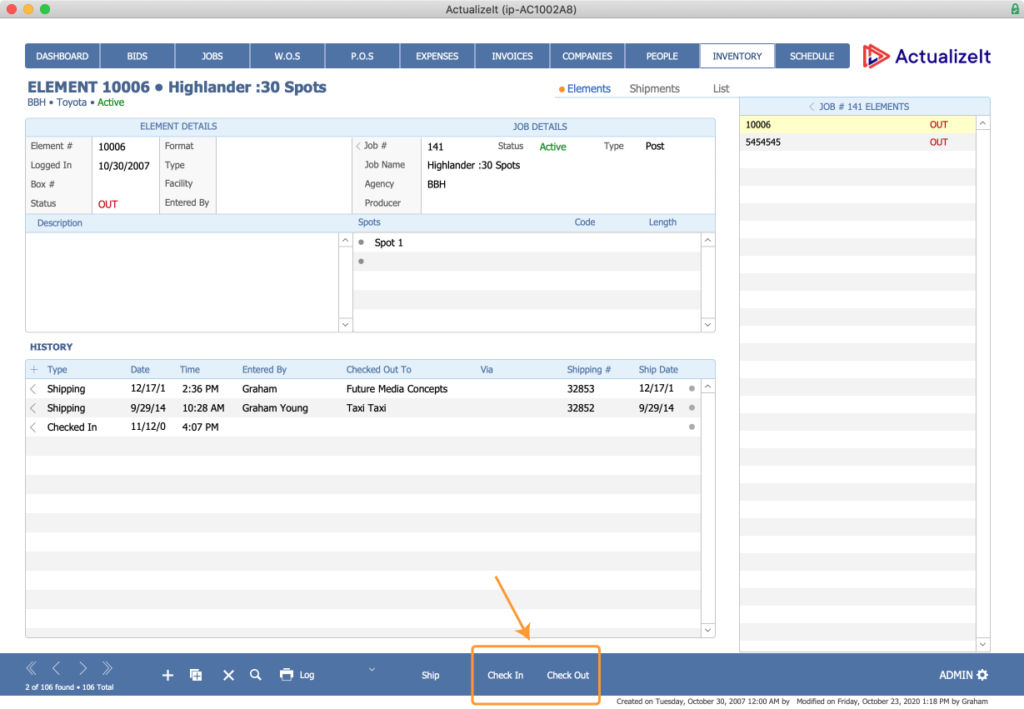
| Inventory / Equipment | Any kind of physical asset (hard drives, gear, equipment) can be added to the inventory section. Barcode scanning is available via the check in/check out function using a bar code scanner or camera on a mobile device. Shipping tickets can also be generated using the ship function. |
Schedule Rooms
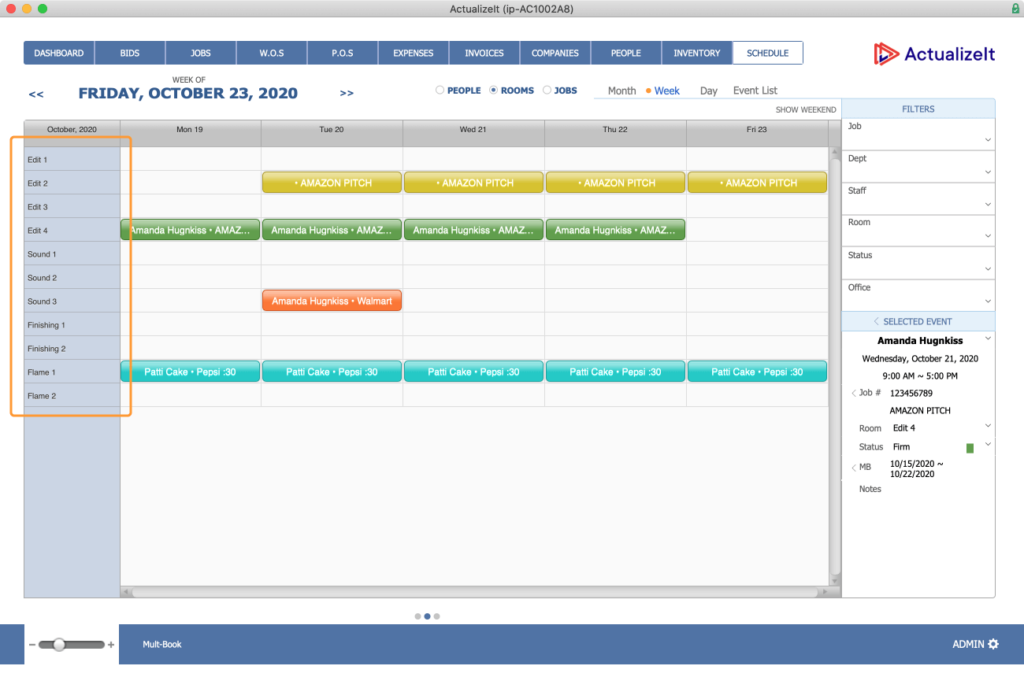
| Rooms | To book rooms, select ‘Rooms’ from the Week or Day view of the Schedule. Rooms can be added or edited under the Schedule Preference section of the admin area. |
Manage Inventory from a Mobile Device
ActualizeIt comes with the ability to manage your inventory from your mobile device. Users can add new items and check-in/check-out or ship existing items.
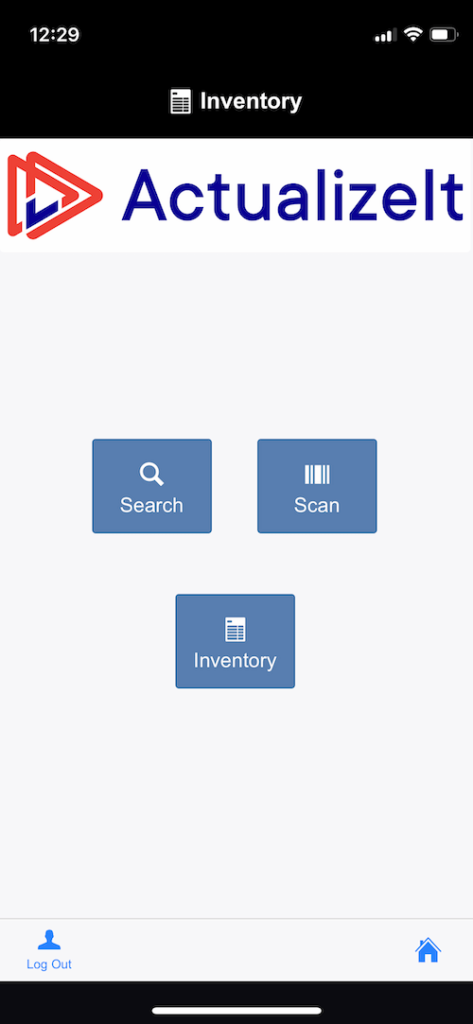
| Inventory Home Screen | From the inventory home screen users can search, scan and view a list of inventory items. |
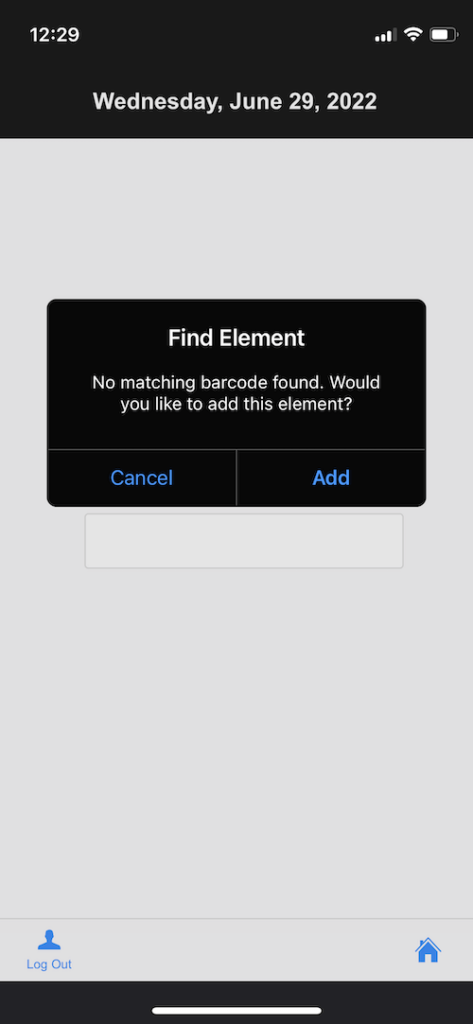
| Scanning Barcode | Scanning a barcode not currently in the system will allow users to add it to inventory. |
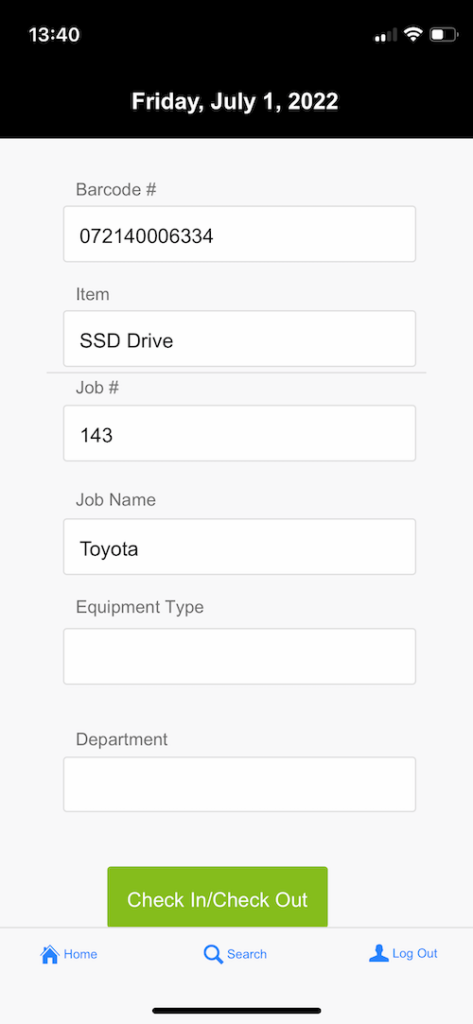
| Barcode Info | After adding the item users can fill in item information. |
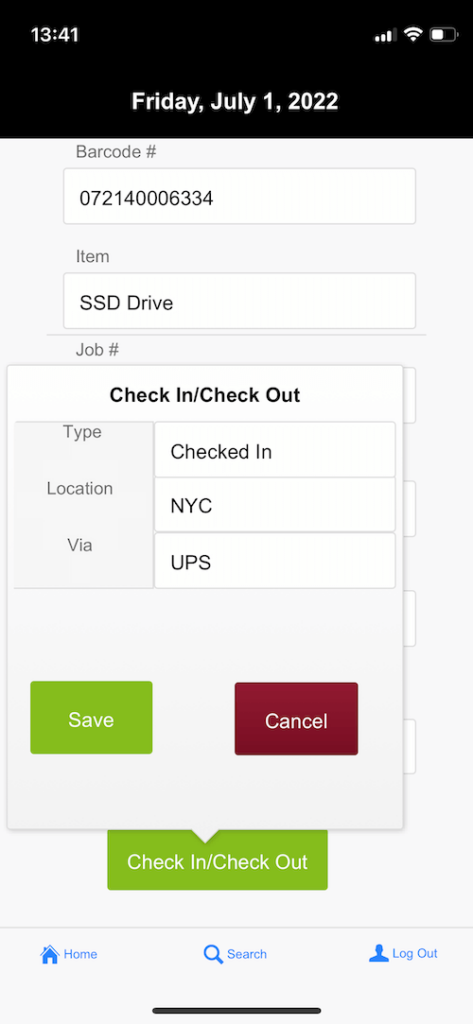
| Check In / Check Out | Users are also able to scan a barcode to then check an existing item in or out of inventory. |
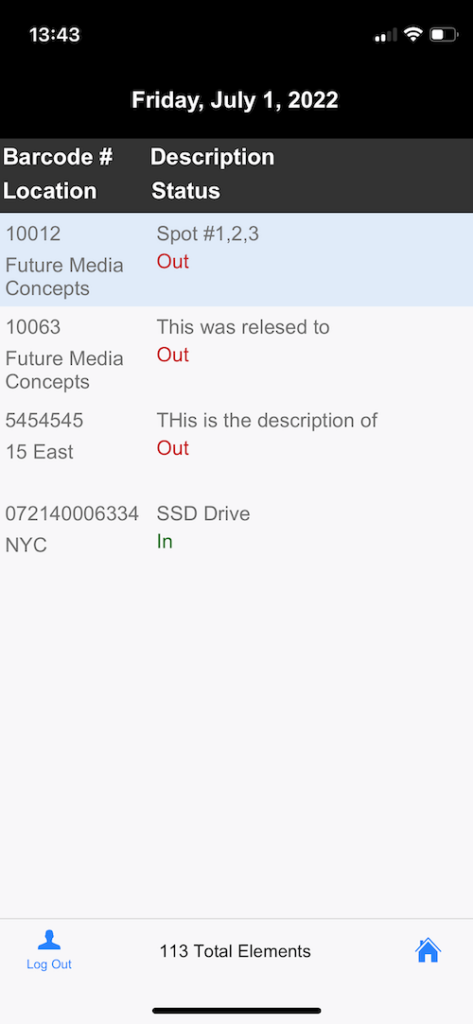
| Inventory List | Users can also view a list of inventory items. |