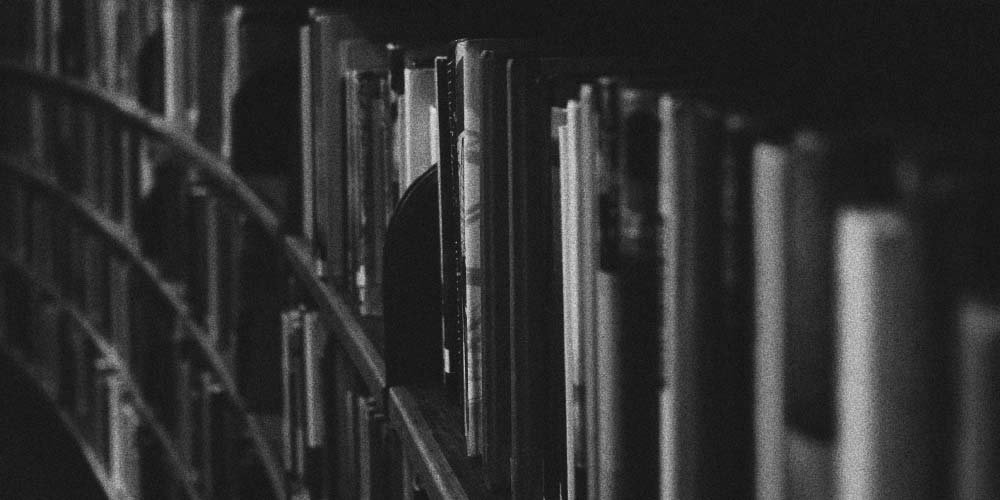
How to Start Using ActualizeIt
Start Using ActualizeIt
Logging In
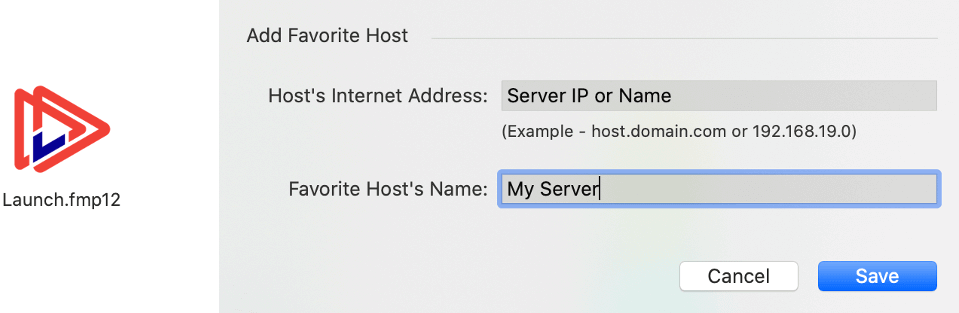
- To access ActualizeIt, you will need FileMaker Pro and a Launcher file or the IP of the server. You can add the host name or IP as a favorite.
- Click on the Launcher and log in using your username and password.
The ActualizeIt Process
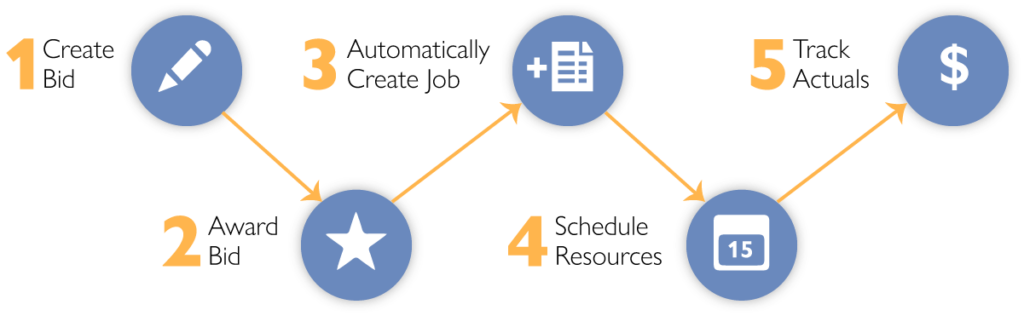
| 1. Create Bid | Process starts by creating a new bid |
| 2. Award Bid | Award the bid to client/partner(s) |
| 3. Automatically Create Job | Job is automatically created when bid is awarded |
| 4. Schedule Resources | Schedule resources after job is created |
| 5. Track Actuals | Track actuals for Work Orders and Purchase Orders |
Dashboard and Main Navigation
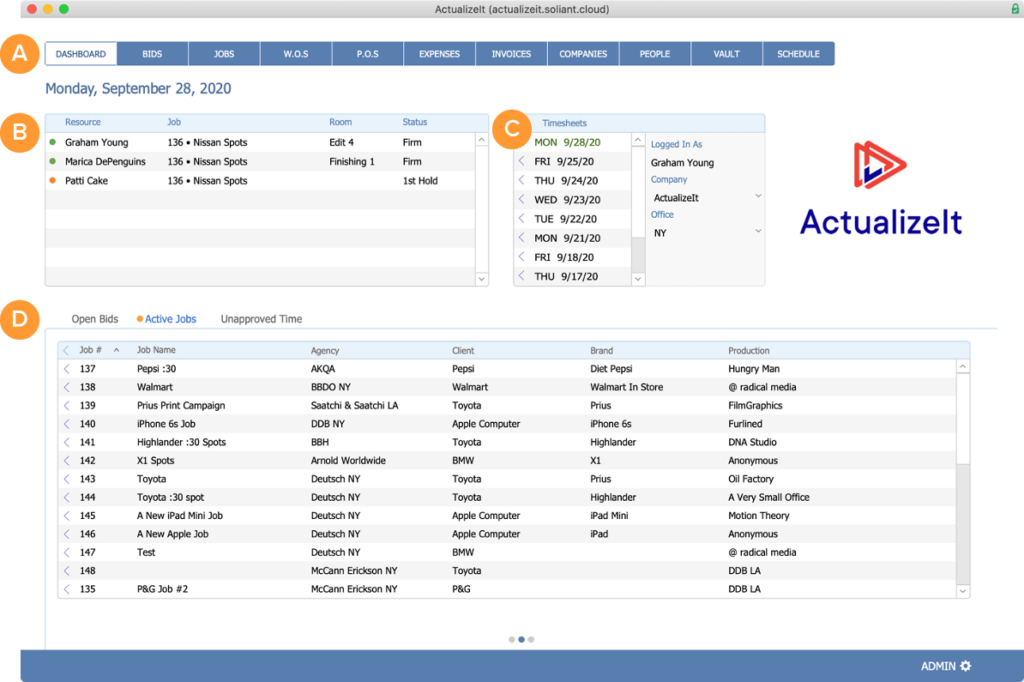
| A. Main Navigation | Use the main navigation to access data within the system. |
| B. Resources | View scheduled resources for current day. |
| C. Timesheets | Click here to access your timesheets. |
| D. Quick Links | Use the Quick Links to view open bids, active jobs, and un-approved time. |